top of page
How to make Mochipoly

01
Start MakeAvatar app, and choose "Start"

02
Tap "Create new" and name your avatar.

03
Choose body parts.
Tap the palette to change colors.

04
Choose a part where you want to change the color

05
To change the shape, tap the adjustment icon.

06
You can change the height, arms, and legs.
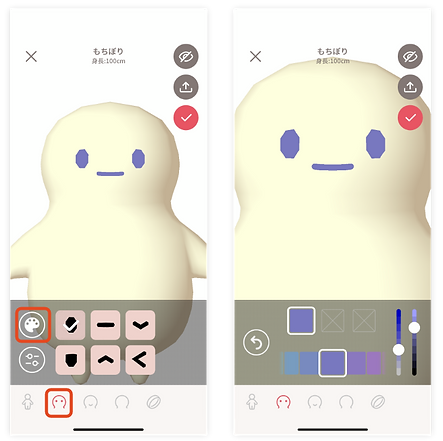
07
Tap the eye icon to adjust color and the shape of eyes.
Tap the palette icon to change the color
Change the eye color with the same way as 04.

To change the shape, tap the adjustment icon
You can adjust the appearance in detail.
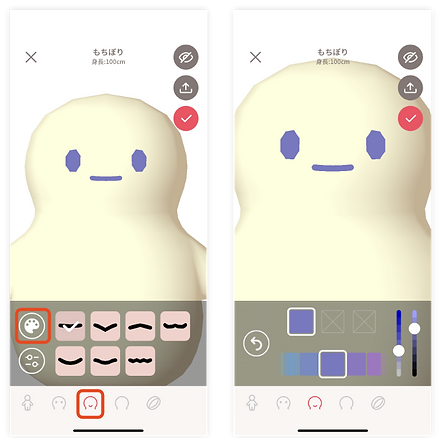
08
Tap the mouth icon to adjust mouth color, shape, and place.
Tap the palette icon to change color.
Change the mouth color with the same way as 04.

To change the shape, tap the adjustment icon.
You can adjust the appearance in detail.

09
Tap the head icon to adjust the shape of the head and accessories.
To change the shape, tap the adjustment icon.
You can adjust the appearance in detail.

10
Tap the wrist band icon to wear it

11
Check to save
Tap ✓ and save the avatar

11
Check to save
Tap ✓ and save the avatar

12
How to change your avatar on VRChat
Menu (Click ESC in the Desktop mode)-->Choose “Avatar”

This window is now displayed. Choose one avatar you want to wear.
*Avatars made on “MakeAvatar” app will be listed in “Other”

Choose “Change Into Avatar” on the bottom left

Now you are successful in changing your avatar!
bottom of page
